
Connecting the SMS Gateway to a Microsoft Exchange Server 2013
-
Log in to the Exchange Control Panel by selecting the URL of your mailbox server. For example: https://<Adresse Exchange Server>/ecp/.
Change to Message flow - Send connectors.Add a new send connector by clicking on the "+" symbol.
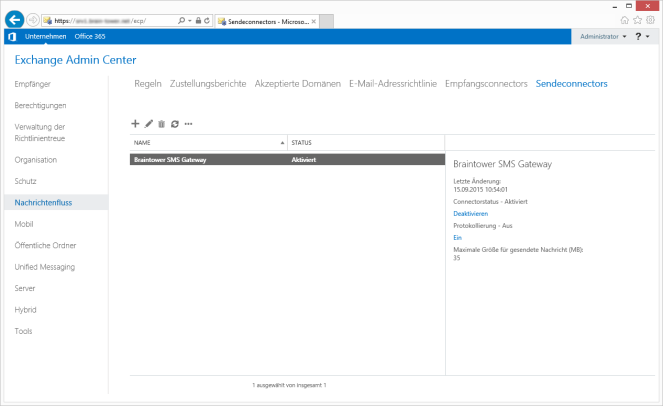
-
In the assistant for new send connectors, enter a name for the send connector, and select User defined. Click on Next.
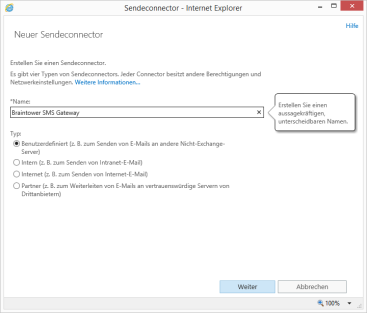
-
Select Forward email via Smarthosts.
Add a new host by clicking on the "+" symbol.
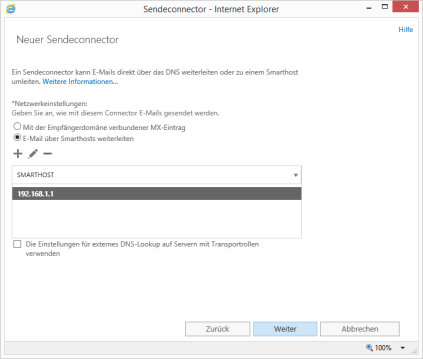
-
Enter the fully qualified domain name (FQDN) or the IPv4 address of your SMS Gateway and click on Save.
Then click on Next.
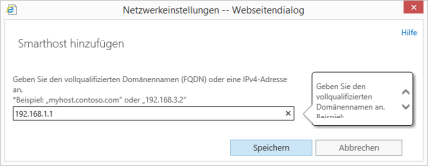
-
As Standard authentication select "None" and click on Next.
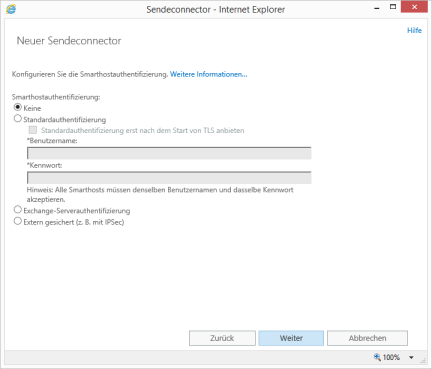
-
Under Address room click on Add ("+" symbol)
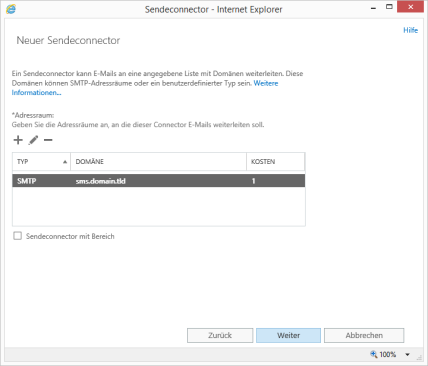
-
Ensure that in the Add domain window the setting SMTP is activated as Type.
In the Fully qualified domain name (FQDN) enter the requisite email domain.
Click on Save.
Ensure that the control box Send connector with area is deactivated and click on Next.
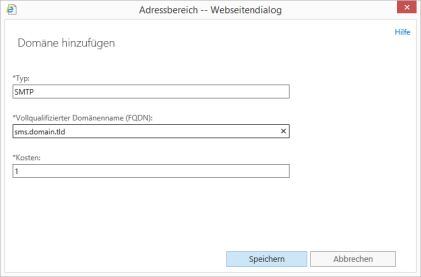
-
Below the Source server, click on Add ("+" symbol)
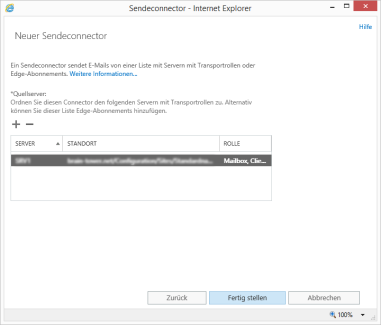
-
In the Select server window, select a mailbox server.
After you have selected the server, click on Add and then on OK.
End the assistant by clicking on Complete.
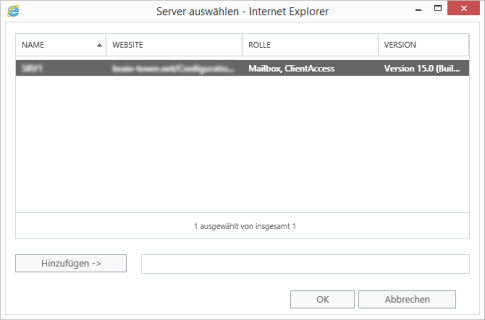
That's it. Further information on setting up and examples for using the function Email to SMS is provided here.
Related articles
- Connecting the SMS Gateway to a Microsoft Exchange Server 2013
- Email to SMS
- Firmware Update
- First steps
- Are there further modules for the SMS Gateway?
- General configuration
- Help
- How can I update the firmware of my SMS Gateway?
- Message Routing
- Can my SMS Gateway receive and forward messages?
- How do I get a license for my SMS Gateway?
- Who can I ask if I need support?